Task 03 - Create existing resources
Introduction
Tailspin Toys wants to migrate its SQL Server database and Web Application to Azure. In this task, we will create a simulated on-prem environment in Azure by deploying several resources using the provided ARM Template.
Description
In this task, you will leverage a custom Azure Resource Manager (ARM) template to deploy the existing Azure resources and a simulated on-premises environment for Tailspin Toys.
The key tasks are as follows:
- Deploy the ARM Template to Azure.
- Confirm that all resources have been deployed.
Success Criteria
- You have deployed all necessary Azure resources.
Solution
Expand this section to view the solution
-
Open a browser using “InPrivate” or “Incognito” mode, and navigate to the ARM template: ARM Template on GitHub.
If you’re deploying to Azure Gov, open a browser with your corporate account profile loaded in it instead of one in “InPrivate” or “Incognito” mode.
-
Select Deploy to Azure. This will open a new browser tab to the Azure Portal for custom deployments.
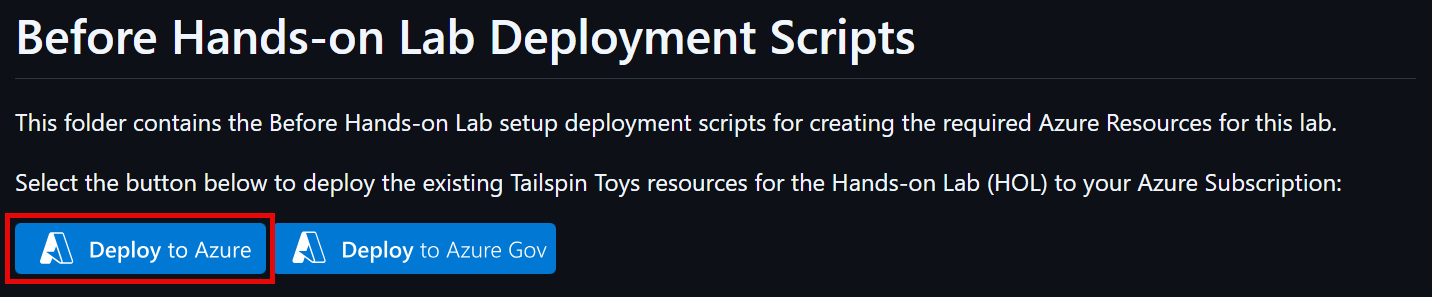
If you’re deploying to Azure Gov, select Deploy to Azure Gov.
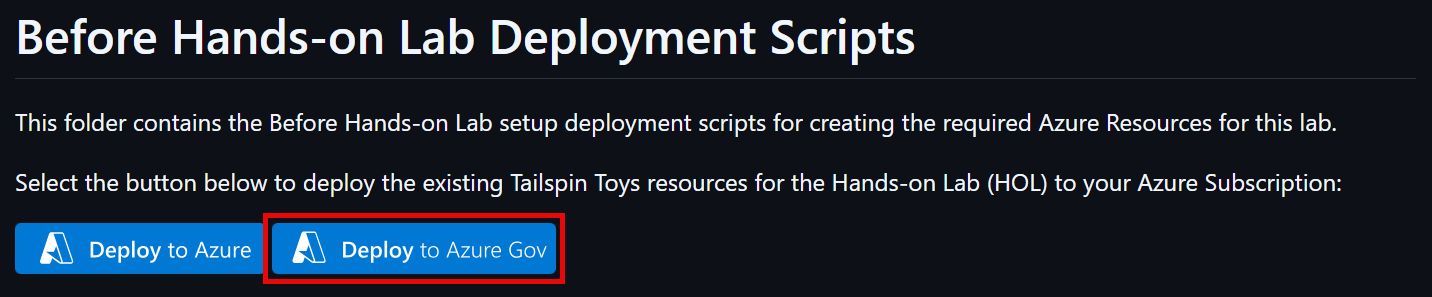
-
If prompted, sign in with an account that is an owner of the Azure Subscription.
-
Fill in the required ARM template parameters.
- Create a new Resource group.
- Set Region to
Sweden Central. - Set Deployment Location to an Azure region where you have quota to deploy the needed resources.
You can run the following Azure CLI to get a list of Azure Regions
az account list-locations -o table.- Set Azure Ad User Id to the Azure AD
idof the user that was previously copied from the Azure CLI. - Set Azure Ad User Login to the Azure AD
userPrincipalNamethat was previously copied from the Azure CLI. - Set Onprem VM Size to a VM size that you have quota for.
You can run the following Azure CLI to get a list of SKUs usage in a specific Azure Region
az vm list-usage -l <location> -o table.- Set Sqlmi Sku to
GP_Gen5. This will deploy a General Purpose - Generation 5 SQL Managed Instance. - Set Sqlmi V Cores to
8. This will deploy a 8 VCores SQL Managed Instance. - Select Review + create.
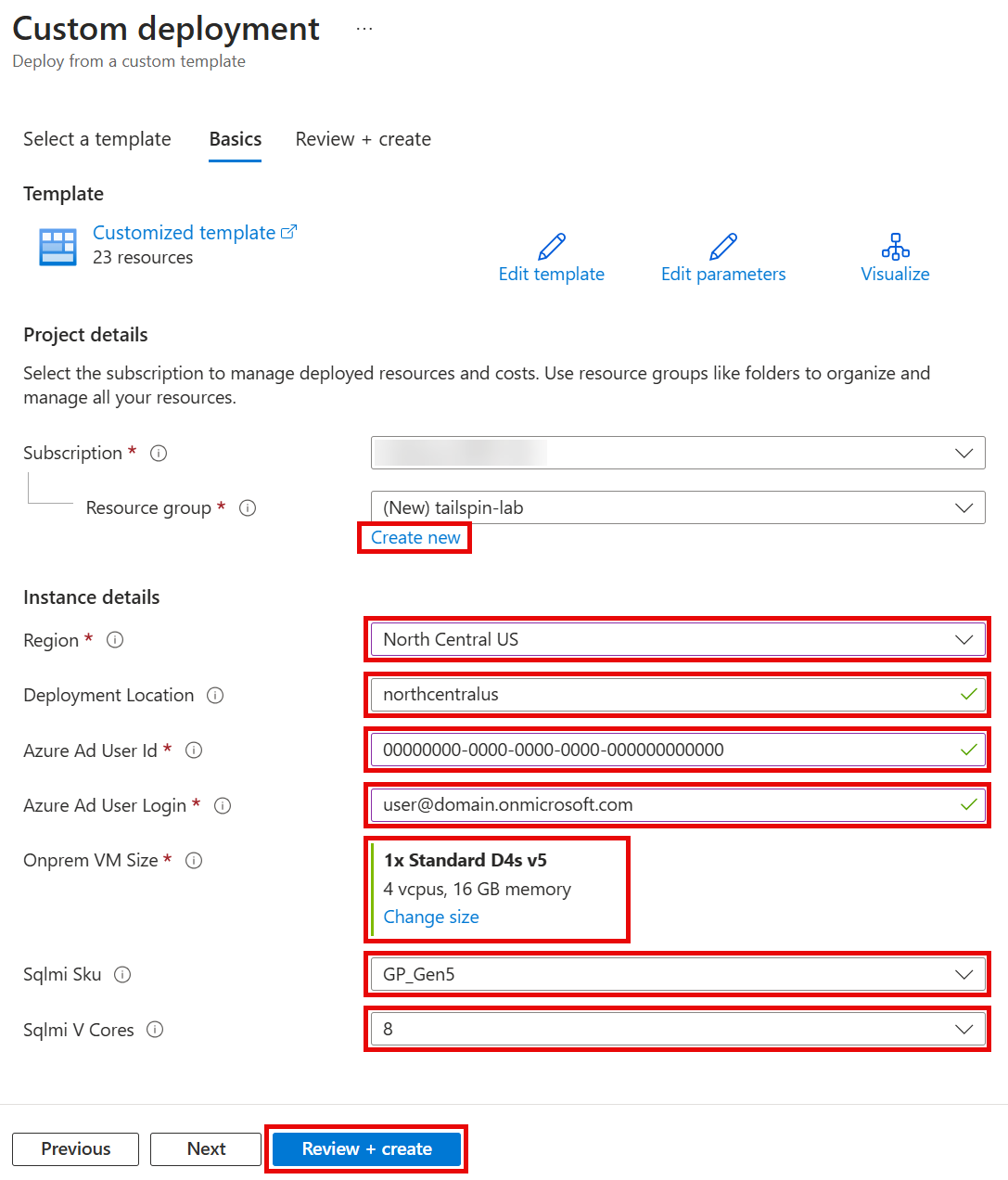
-
Agree to the Terms and conditions and select Create.
The deployment is now underway. On average, this process can take anywhere between 2 to 4 hours to complete. It is important that you monitor the deployment progress to ensure there are no problems. You can monitor progress by selecting the notification bell in the upper right corner and selecting Deployment in progress…
While automation can make things simpler and repeatable, sometimes it can fail. If at any time during the ARM template deployment there is a failure, review the failure, delete the Resource Group, and try the ARM template again, adjusting for errors.
Once the ARM template is deployed, the status will change to complete. At this point, things are ready for you to go through the Hands-on lab.
You should follow all steps provided before performing the Hands-on lab.