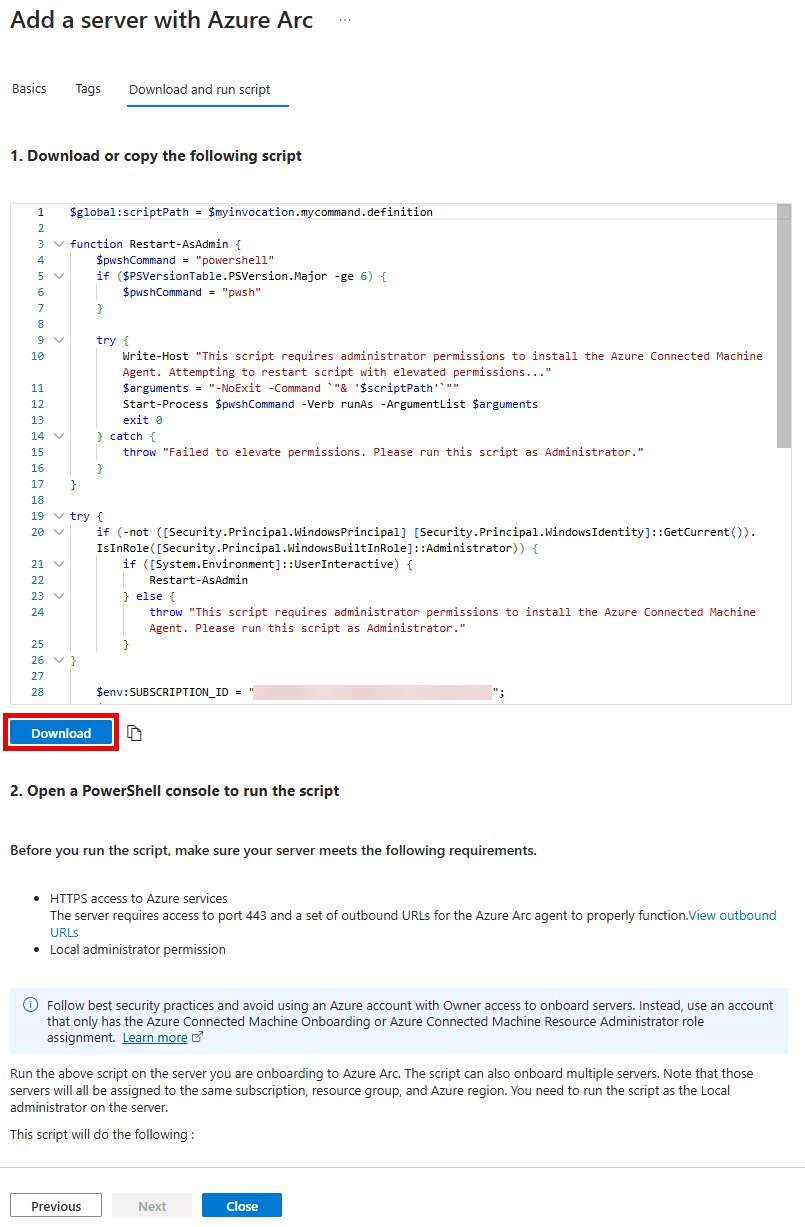Task 01 - Generate Azure Arc script to add server
Introduction
Tailspin Toys wants to migrate their on-premises SQL Server database to Azure SQL Managed Instance. In this task, you will start the process of adding a server to Azure Arc by creating the Azure resource and generating a script to run in the on-prem VM.
Description
In this task, you will create the Azure Arc resource and the scrip to run.
The key tasks are as follows:
- Create the Azure Arc resource.
- Generate the script to run in the on-prem VM.
Success Criteria
- Successfully generate the script.
Solution
Expand this section to view the solution
-
Sign in to the Azure Portal. Ensure that you’re using a subscription associated with the same resources you created during the Before the hands-on lab set up.
If you’re using Azure Gov, sign in to the Azure Gov Portal.
-
In the Search resources, services, and docs box at the top of the portal, search for Azure Arc, then select the Azure Arc service.
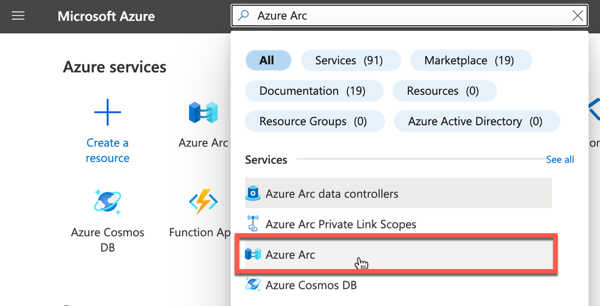
-
On the Azure Arc page, select the Get started tab and then the Add resources option.
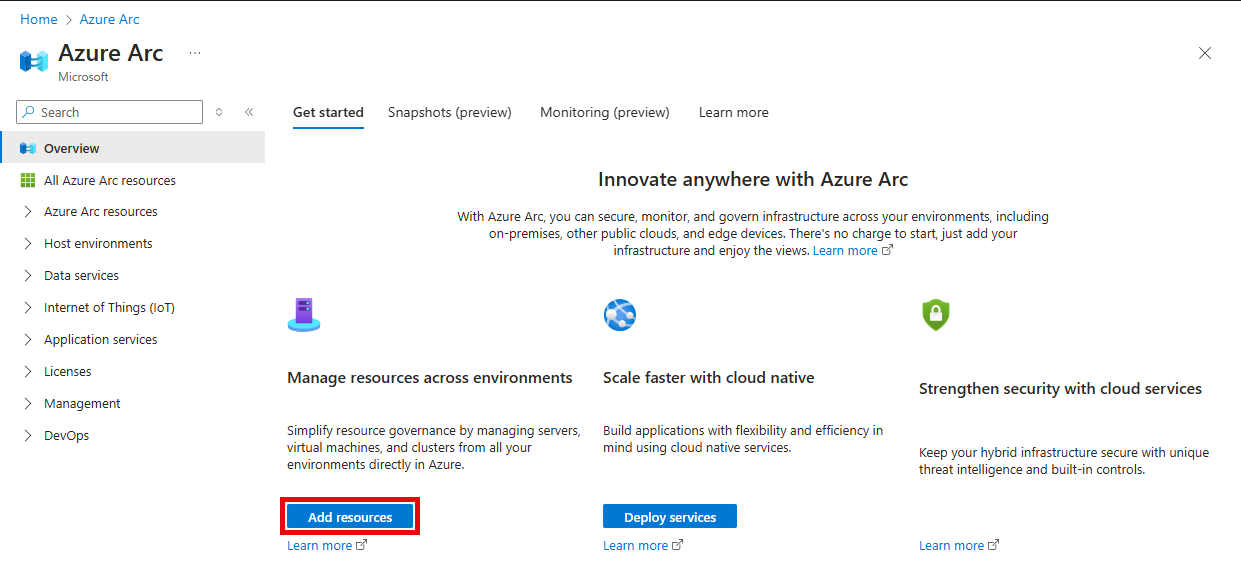
-
On the Azure Arc pane, under Machines select the Add/Create option and then the Add a machine option.
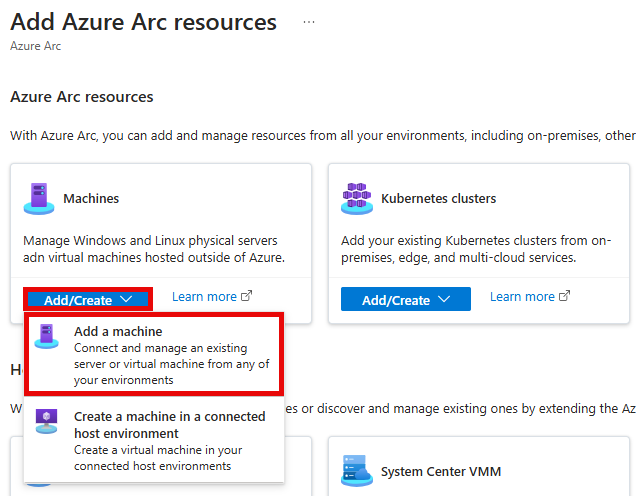
-
Under Add a single server select Generate script.
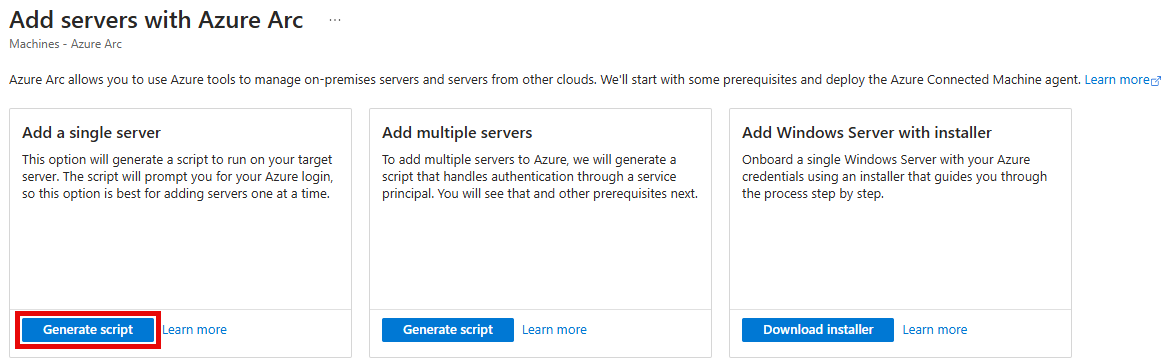
If you encounter an error when using the single server script, try using the Add multiple servers option.
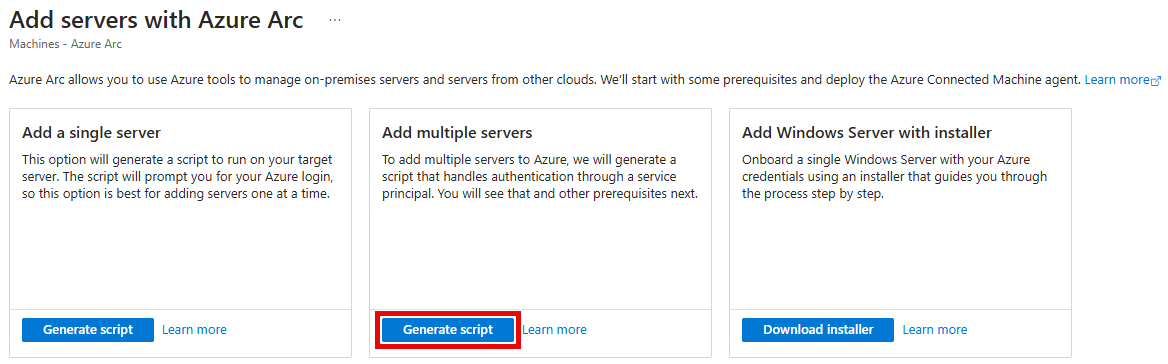
-
On the Resource details tab, enter the following values, then select Next.
- Resource group: Select the Resource Group created for this lab. For example:
tailspin-rg. - Region: Select Sweden Central.
- Operating system:
Windows - Connect SQL Server: Checked
- Connectivity method:
Public endpoint
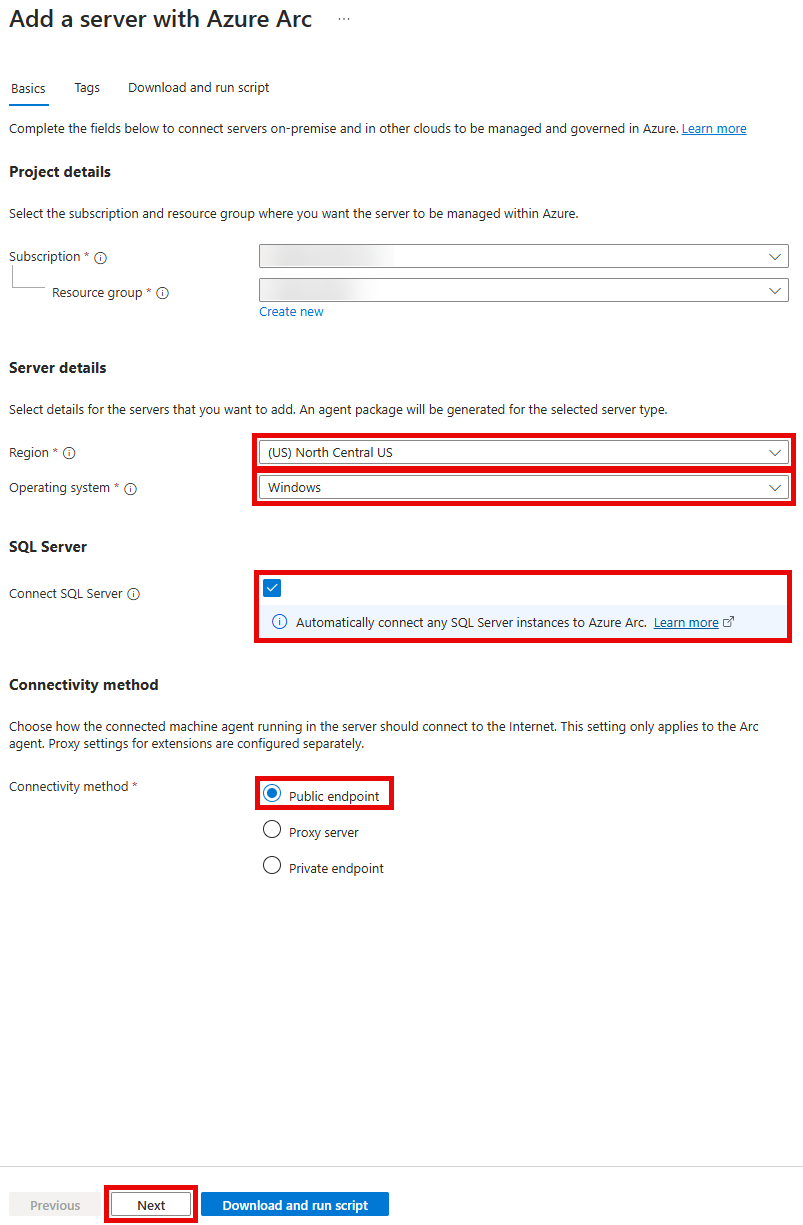
- Resource group: Select the Resource Group created for this lab. For example:
-
On the Tags tab, enter the following tag values to identify this server, then select Next:
- Datacenter:
headquarters - City:
Milwaukee - StateOrDistrict:
WI - CountryOrRegion:
USA
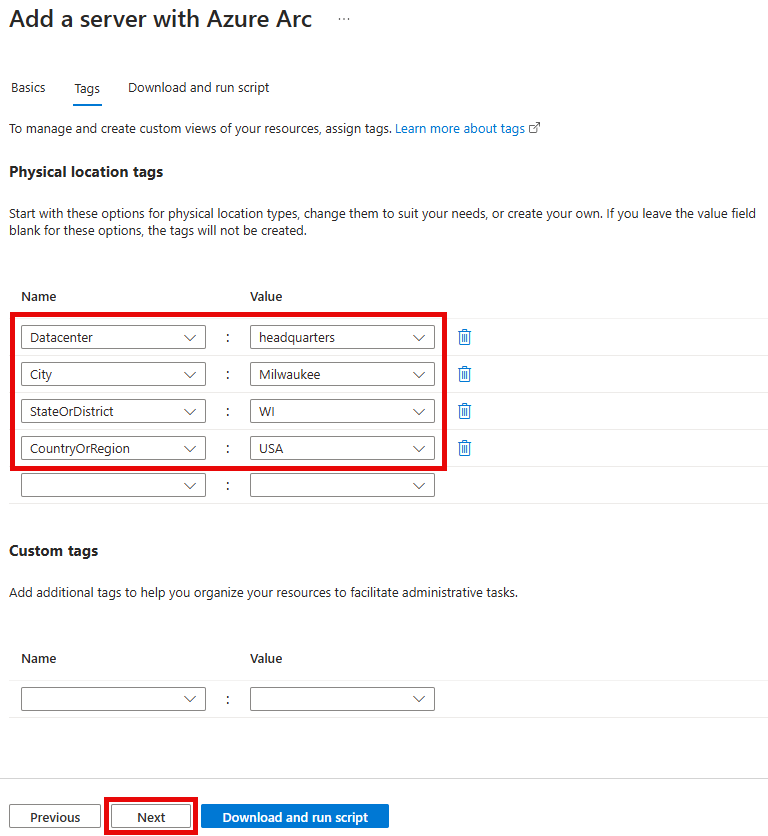
- Datacenter:
-
On the Download and run script tab, select Download to download the generated script. By default, the script named
OnboardingScript.ps1will be saved to theDownloadsfolder.